After you complete an RFT lesson, close the pop-up window, and return to the original session page. The Quiz activity is now unlocked.
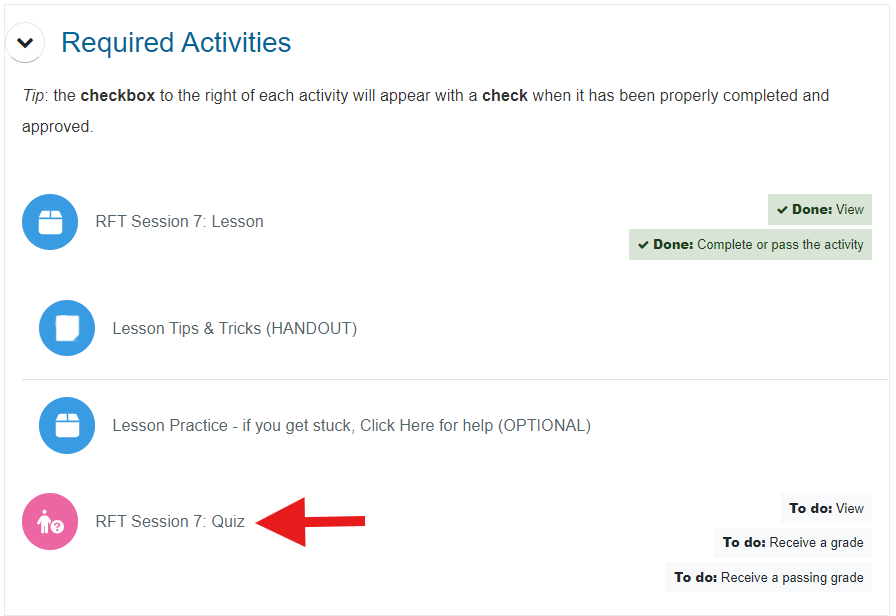
Each quiz contains ten questions, and each question is multiple-choice with only one correct answer. You must score 80% or higher (answer at least 8 out of 10 questions correctly) to pass the quiz, but you can take it as many times as you need.
To begin the quiz:
- From the session page, select the quiz name to open it.
- Click Attempt quiz now.
Note: if you’re returning to a quiz you’ve already partially completed, the button will say Continue the last attempt instead.
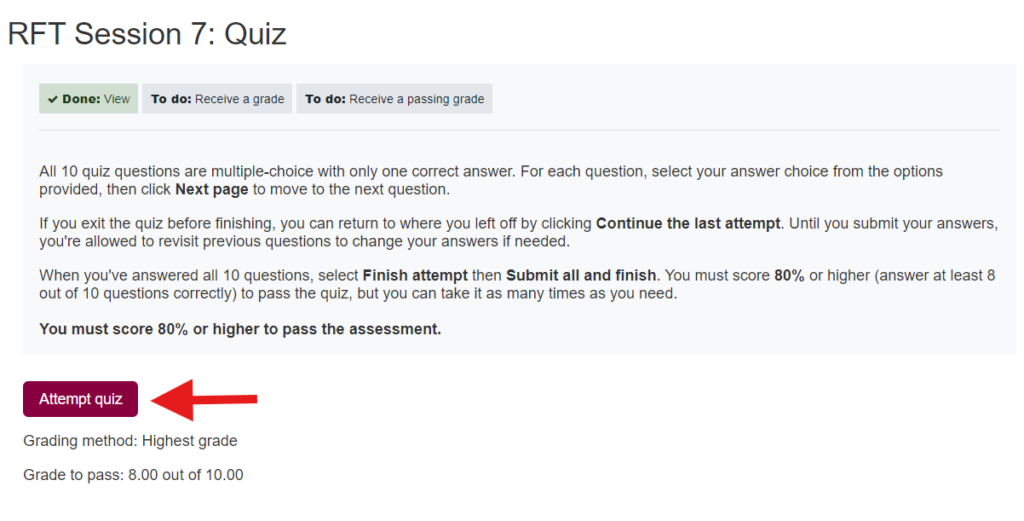
- For each question, select your answer choice from the options provided
- Click Next page to move to the next question.
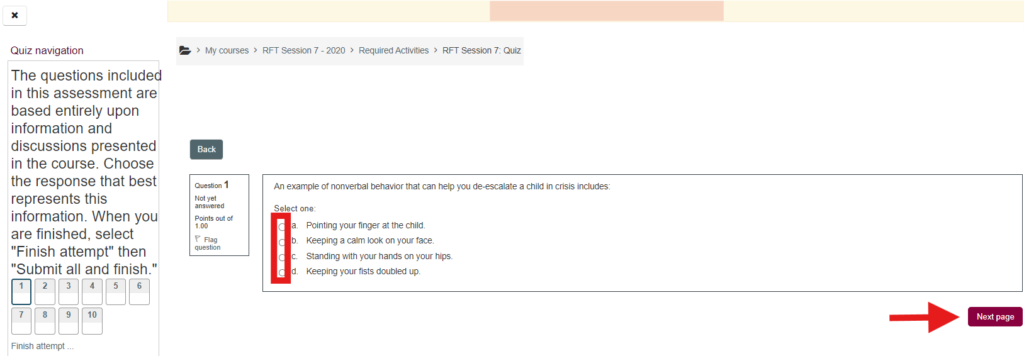
- When you’ve answered all 10 questions, click Finish attempt, which appears as both (a) a button below the question and (b) a link at the bottom of the Quiz navigation block. (Either one works!)
Note: you’re welcome to take a break and exit the quiz before finishing. To return to where you left off, open the quiz and select Continue the last attempt.
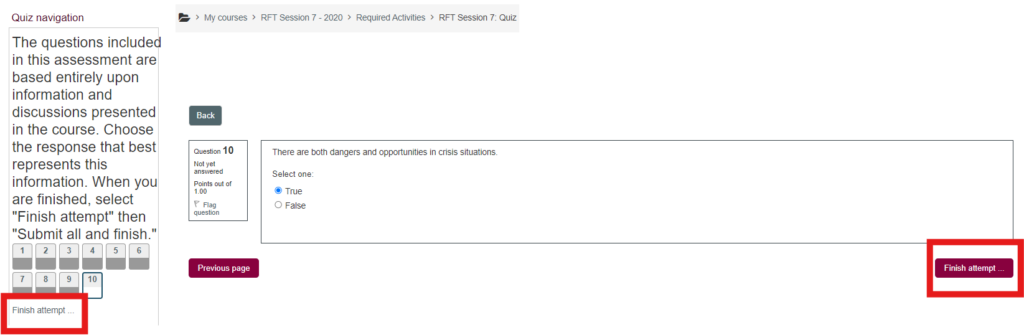
- Review the Summary of attempt, making sure all the questions display Answer saved in the Status column, then click Submit all and finish.
Note: up until you submit all , you’re allowed to revisit previous questions to change your answers if needed.
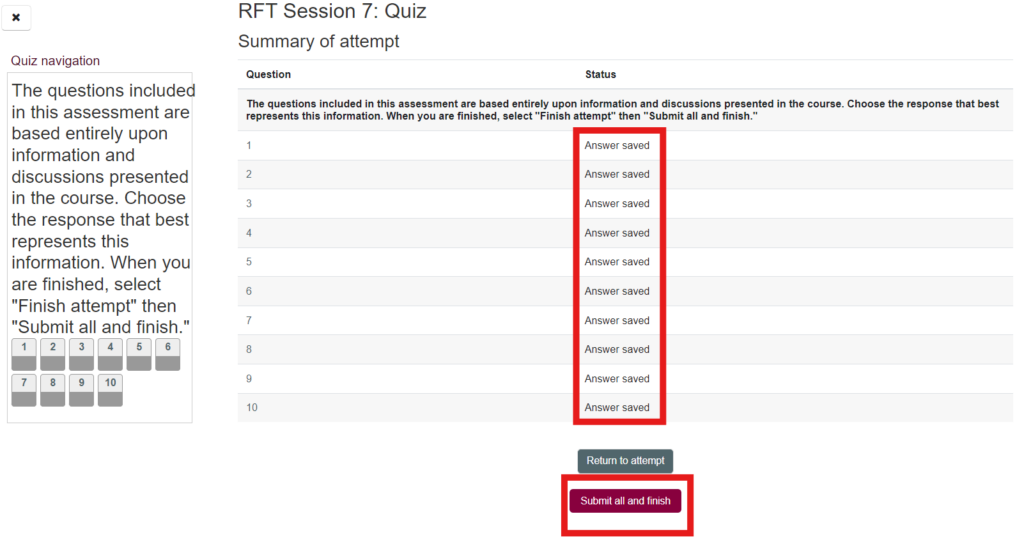
- A confirmation box will pop up, stating: Once you submit, you will no longer be able to change your answers for this attempt. Click Submit all and finish to complete the quiz (or choose Cancel to return and review your answers).
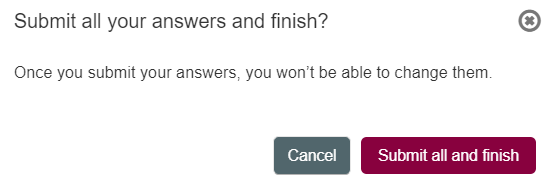
Congratulations, you’ve completed the quiz!
If you missed more than two answers, you’ll have to retake the quiz. We encourage you to review the answer feedback before your next attempt.
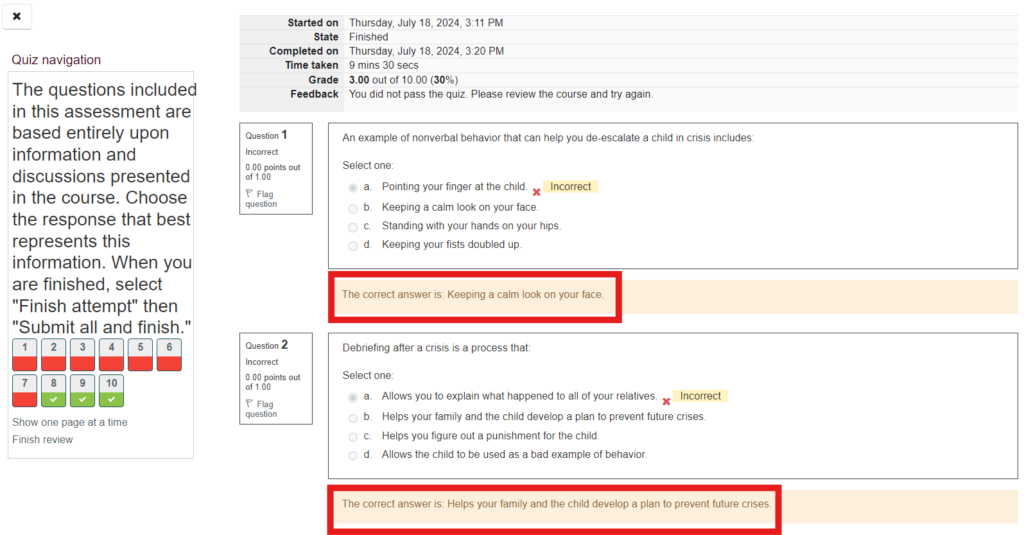
Otherwise, click Finish review, return to the session page, and move on to the next section (either Review or Next Steps, depending on where you are in the program).