When your new account is added to the Foster Care and Adoption LMS (plus whenever you request a password reset), you’ll be issued a temporary LMS password.
After you log in with the temporary password for the first time, the system will automatically prompt you to change it before moving forward.
- Enter your temporary password in the Current password field.
- Choose your new password.
- It must be at least six characters long.
- It must include at least one number, one lowercase letter, and one capital letter.
- Be sure to choose a password that you will remember but can’t be guessed by others.
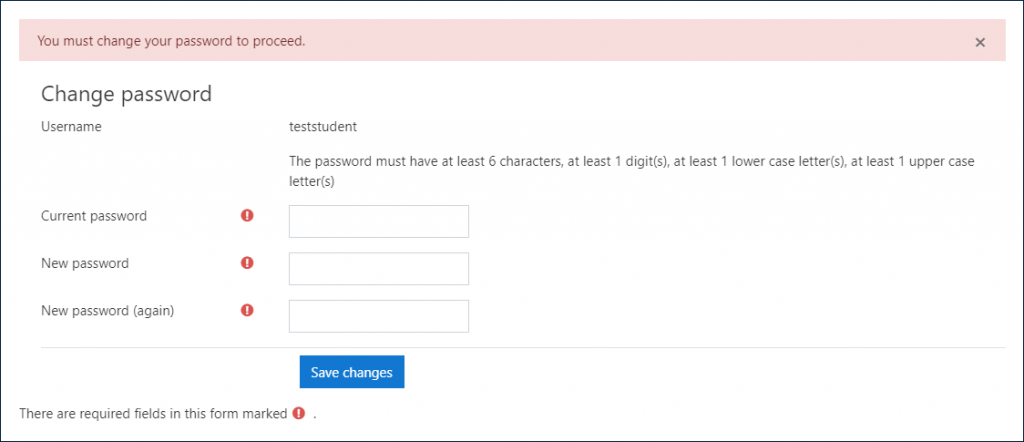
- Carefully enter your new password in the New password field.
- Carefully re-enter your new password in the New password (again) field.
- Select the Save changes button.
You are now logged in and can begin learning!
The system will open to your dashboard page.
- Future resource parents: you’ll already be enrolled in the course RFT Session 1 – Children in Out-of-Home Care when you log in for the first time, so it will appear on your dashboard under My courses. Click the course name to open it and begin, or read our article about the RFT program for more guidance.
- Current resource parents: view the available courses in the In-Service Training course category and enroll yourself in the ones that interest you.
Next: Resetting a Lost Password
These days, you probably have tons of accounts and passwords to keep track of. Never fear! If you forget your LMS password, you can reset it through the system using your email address.