If you already have an account but lose track of your password, don’t panic. The LMS has you covered—all you need is your username.
Your username is almost always the same as your email address (all lowercase!)
- Go to the Foster Care and Adoption LMS login page.
- Select the Forgotten your username or password? link next to the username and password fields.
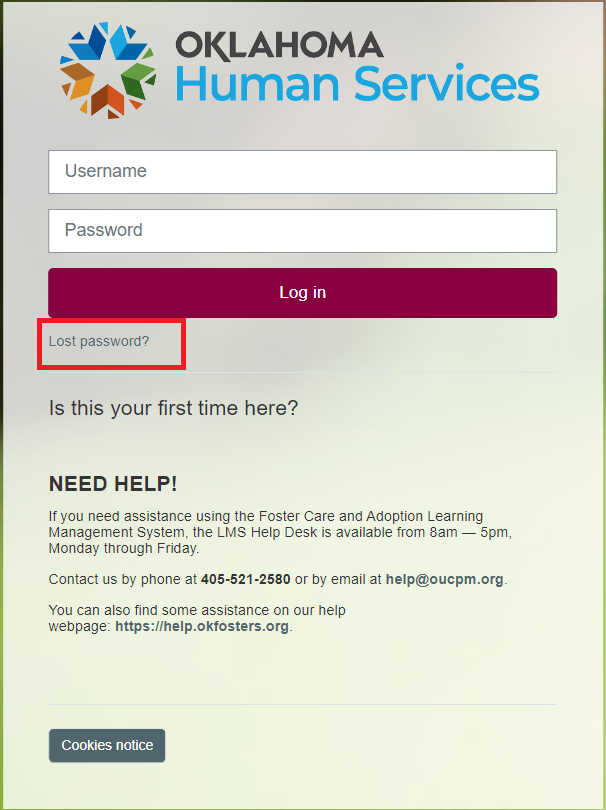
- Enter your Email address (all lowercase) in the Search by username or the Search by email address section and select Search.
- Check your email for a message from noreply@learn.okfosters.org with a temporary password.
- Log in, update the temporary password, and begin learning!
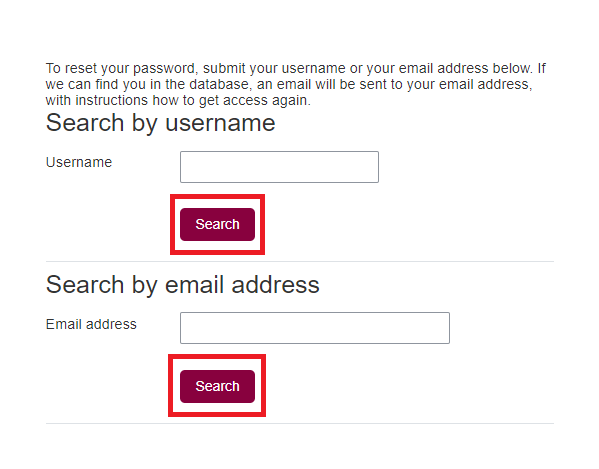
The LMS’s password reset email might be blocked by some email programs. If this happens and you don’t receive a temporary password within 20 minutes, please contact the Help Desk at help@oucpm.org or 405-521-2580.
Be sure to include your name, username, and email address on all correspondence.
Next: Missing your Password Reset Email?
If you requested a password reset but didn’t receive an email reply, the Help Desk can reset your password manually.