Resource Parents!
This post provides instructions for RFT Trainers only and does not apply to learner accounts. For Big Picture Question (BPQ) learner help, click here.
After you open the BPQs you want to review (click here if you need help opening BPQs) and locate your learner’s submissions (click here if you need help finding a particular learner’s BPQs):
- Scroll to the bottom of the page and click the Approve button.
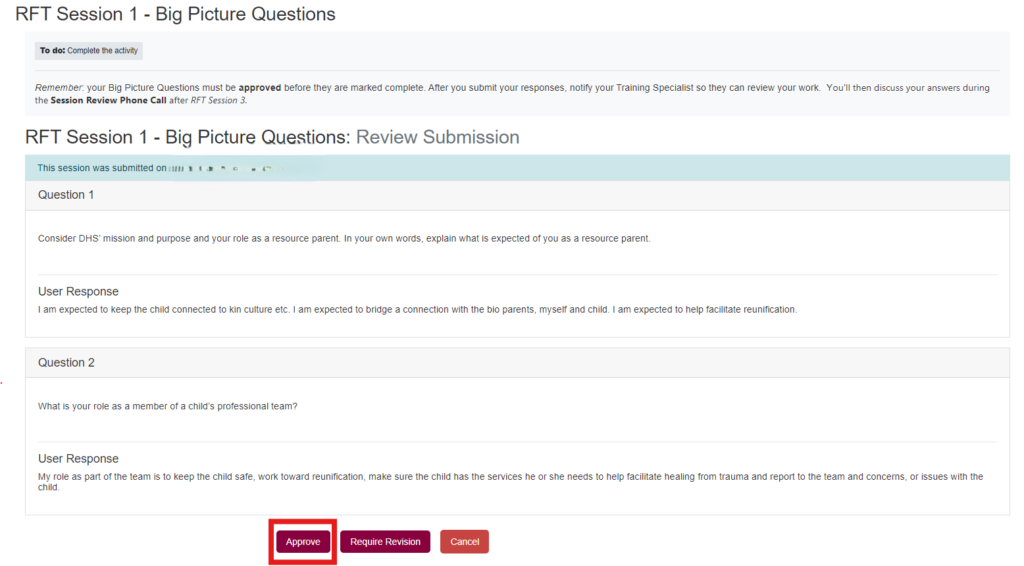
- Use the Navigation block on the left side of the page > open the Required Big Picture Questions dropdown menu to click on the next BPQ activity.
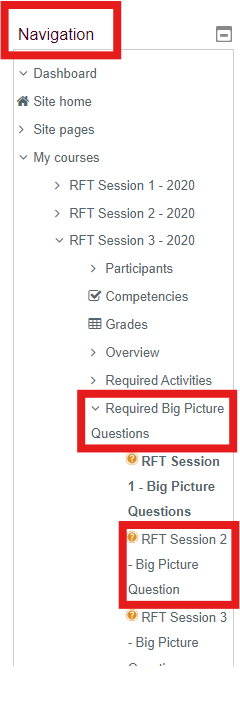
- Find the learner’s name on the Awaiting Approval list, click Review, then select Approve for the second pair of answers.
- Repeat steps 2 and 3 for the third BPQ activity.
After a few minutes, the LMS will process the approval and automatically enroll the learner in their next RFT Session.
If one or more of the BPQ responses needs work:
- Discuss the learner’s answers, including any issues or corrections, during their Session Review phone call
- Click the Require Revision button below the unsatisfactory submission(s); this “un-submits” the answer so the learner can revise it
Direct the learner to:
- Return to the RFT Session in question.
- Open the Big Picture Question activity.
- Edit their response(s) according to what you discussed in the phone call.
- Submit their revised answer.
- Notify you after resubmitting.
Then, review and approve the learner’s new answers.