Resource Parents!
This post provides instructions for RFT Trainers only and does not apply to learner accounts. For Big Picture Question (BPQ) learner help, click here.
The easiest way t locate the BPQs is from the Navigation menu located on the Dashboard. Click on the drop down menu, then choose the either session 3, 6, or 9. Then Click on the Required Big Picture Questions drop menu, then click on the BPQ.
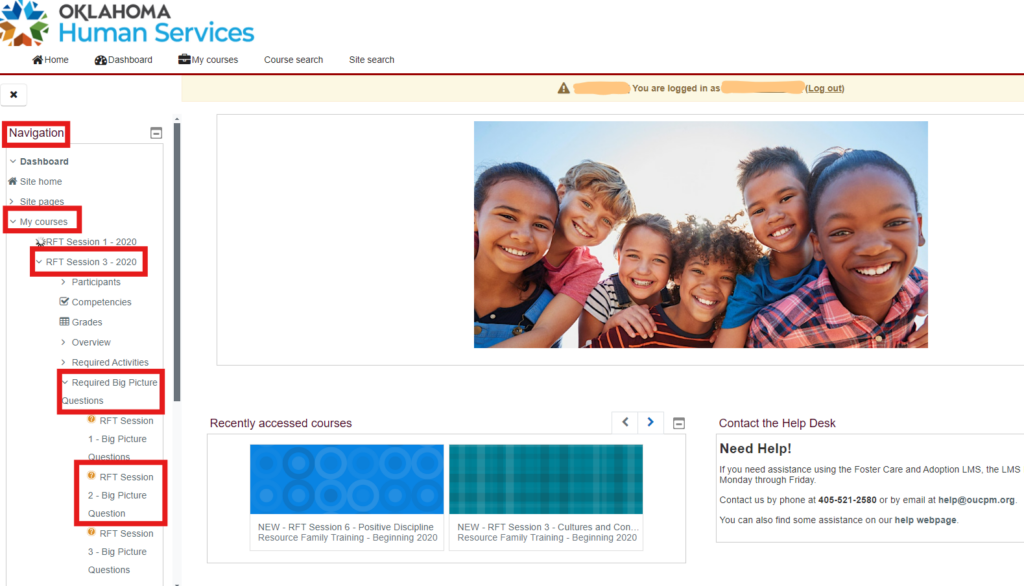
When you open the set of Big Picture Questions (BPQs) you want to review (click here if you need help opening BPQs), the BPQ submissions page displays two tabs: Awaiting Approval and Completed.
The Awaiting Approval tab displays the list of learners whose responses have not been approved yet. (The list displays ten learners per page, with the most recent submission at the top.)
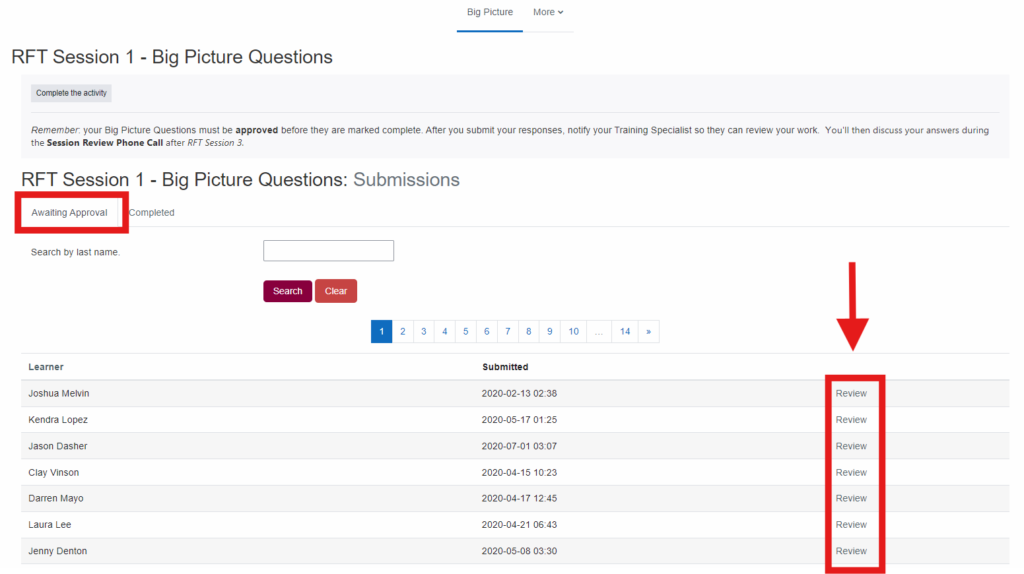
To quickly find your learner on the list:
- Enter their LAST NAME into the Search by last name box and click Search.
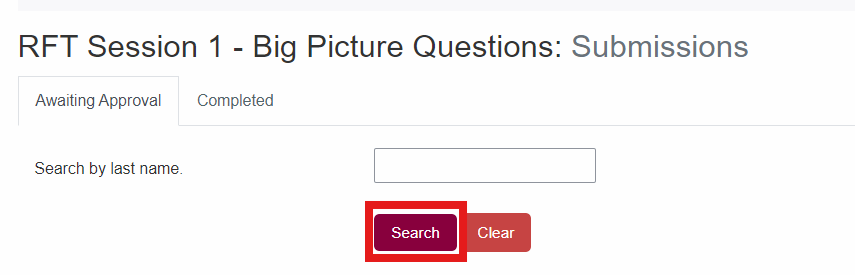
Tip: if you’re searching for a user with special punctuation in their name (like a hyphen [–] or apostrophe [‘]), only use the letters after the character when you search. Example: to find a user with last name O’Kelley, search for Kelley.
- When you find your learner’s name, select Review to open their submissions.
Agency Reviewers: you can only see the work of learners in your agency’s group. If you can’t find a learner’s BPQ submissions in either the Awaiting Approval or Completed tabs, you or the learner may be assigned to the wrong group in that session, and the Help Desk can check for you.
Foster Care and Adoption LMS Help is available from 8 a.m. to 5 p.m., Monday through Friday, at 405-521-2580 or help@oucpm.org. Emails and voicemails are addressed within one business day.