Resource Parents!
This post provides instructions for RFT Trainers only and does not apply to learner accounts. For Big Picture Question (BPQ) learner help, click here.
After you open the BPQs you want to review (click here if you need help) and locate your learner’s submissions (click here if you need help):
- Read and assess the responses provided.
- Use the navigation links at the bottom of the page to jump to the next BPQ activity.
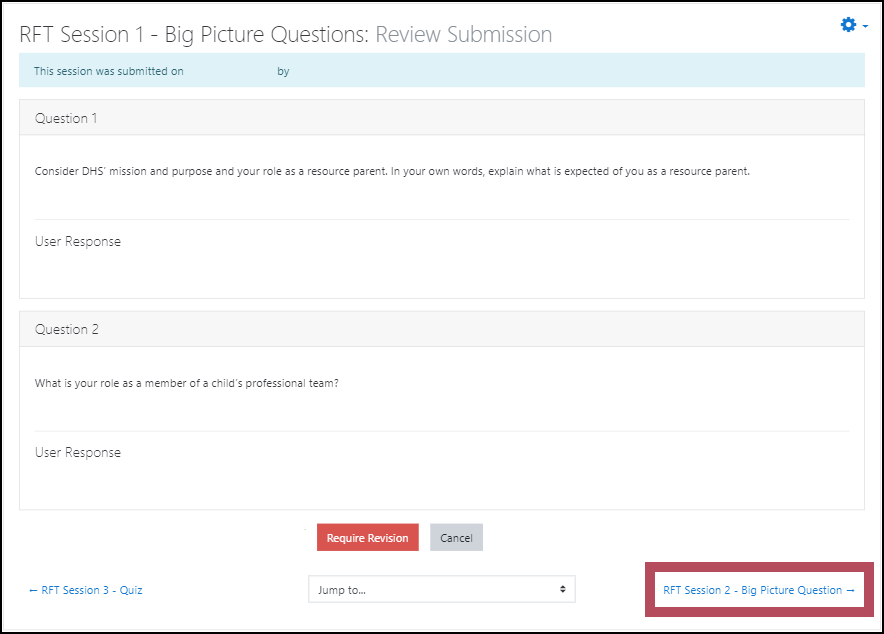
- Find the learner’s name on the Awaiting Approval list, click Review, then read and assess the second pair of answers.
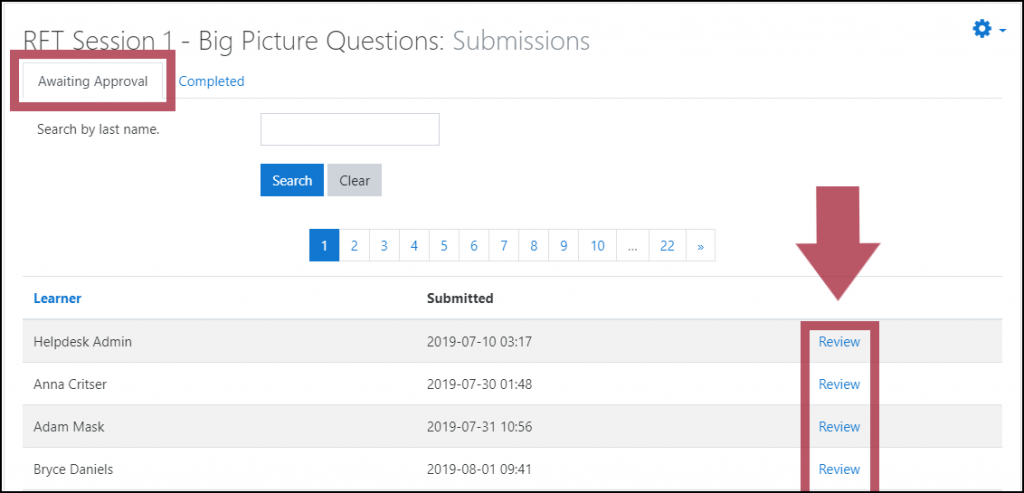
- Repeat steps 2 and 3 for the third BPQ activity.
Now you’re ready to contact the learner for a Session Review phone call, where you’ll discuss their answers.
If one or more of the BPQ responses needs work:
- Discuss the learner’s answers, including any issues or corrections, during their Session Review phone call
- Click the Require Revision button below the unsatisfactory submission(s); this “un-submits” the answer so the learner can revise it. (Note: If the Require Revision button is not available to you, the FCASC Approver can select it for you.)
Direct the learner to:
- Return to the RFT Session in question.
- Open the Big Picture Question activity.
- Edit their response(s) according to what you discussed in the phone call.
- Submit their revised answer.
- Notify you after resubmitting.
Then, review the learner’s new answers.
Agency Trainers: after you clear a learner to move forward in the program, be sure to notify FCASC Approvers at FCASupportCenter@okdhs.org or 1-800-376-9729.
Note: the learner’s session progress will display 40% complete on their dashboard until the BPQs are approved.
After the Session Review, Approvers are responsible to mark the learner’s BPQs approved, which tells the LMS to enroll them in their next RFT Session.